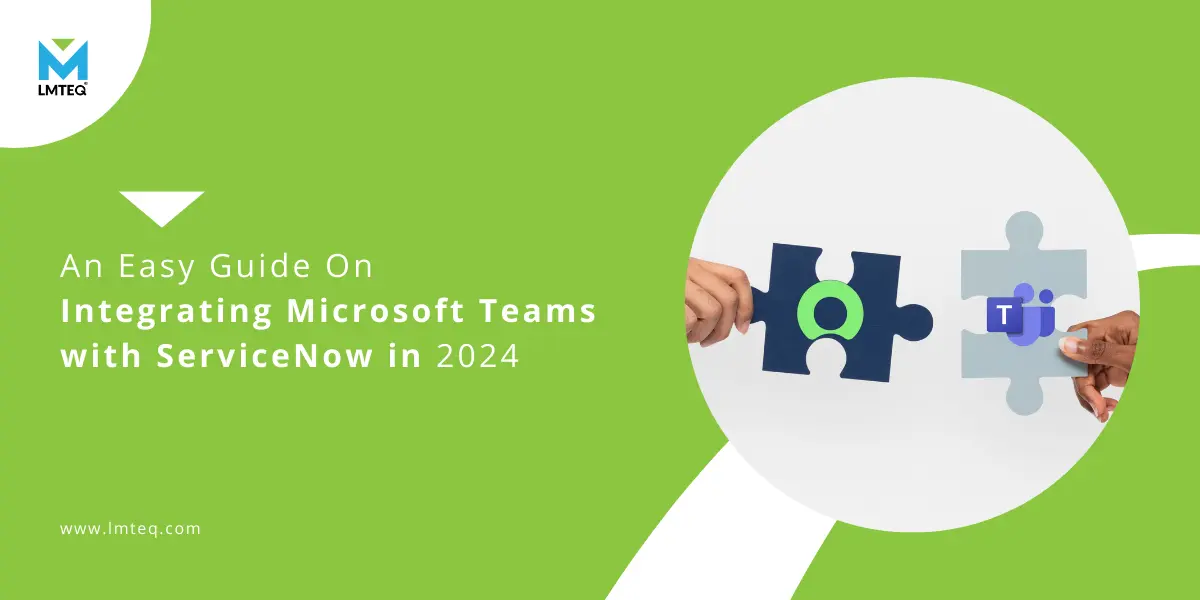“Imagine a workspace where your IT requests are resolved faster than your morning coffee brews—welcome to the seamless integration of Microsoft Teams and ServiceNow, the duo transforming how businesses operate in 2024.”
Collaboration and communication are key pillars of any organization. After the world pandemic, the working culture drastically changed. A lot of professionals start to work from the comfort of their homes and still today, this shift is dominating in the professional world.
Forbes did a piece on the remote work statistics for 2024 and the stats say that 65% of the workers still want to work remotely.
It can be difficult for organizations to ensure that their employees are productive and receive the necessary assistance.
And that is how integrating Microsoft Teams with ServiceNow comes into the picture.
Integrating Teams with ServiceNow can be a game-changer for companies by bringing collaboration and productivity across devices, and locations.
In this article, let us take a closer look at how you can integrate Teams with ServiceNow with almost no effort.
If you want to learn a specific step about the integration, use the jump links below:
A Brief Introduction to Teams and ServiceNow
Microsoft Teams is a team collaboration app that connects people regardless of location and time zones. With Microsoft Teams, you can do business callings, team meetings, file sharing, and even integrate with other third-party applications/platforms.
ServiceNow is a cloud-based workflow automation platform that connects every aspect of your IT network, matches with the business and employee requirements, and manages every IT service in one place
Integrating Microsoft Teams with ServiceNow can provide the best of both worlds, and the idea is a no-brainer.
Integrating Microsoft Teams With ServiceNow – 9 Detailed Steps With Prerequisites
Prerequisites** – (Based on The Latest ServiceNow Version - Xanadu)
Active ServiceNow Instance – A running ServiceNow instance with administrator access, supporting the required version for integration.
Microsoft Teams Tenant – An active Microsoft 365 tenant with Microsoft Teams enabled and appropriate permissions for app management.
Credentials and Authentication – Set up either basic authentication with a ServiceNow user account or OAuth authentication for enhanced security. Register a new application in your Microsoft Azure Active Directory tenant to obtain the necessary client ID and secret.
Plugins and Components – Ensure the ServiceNow IntegrationHub spoke is installed and activated, providing the framework for connecting ServiceNow to external systems. Depending on your integration approach, you may need to install a specific ServiceNow app in Microsoft Teams (e.g., the “ServiceNow Virtual Agent” app).
Network and Firewall Considerations – Verify connectivity between your ServiceNow instance and Microsoft Teams environment, and configure any necessary firewall rules to allow traffic between the systems.
** For more information about the prerequisites specific to ServiceNow ITSM and HRSD, visit the link:
Integration
Step #1 – Understand the Basics
Step #2 – Prepare Your Environment
- Microsoft Teams – Set up and running, with administrative access.
- ServiceNow – A ServiceNow instance, with administrative privileges.
- Necessary Permissions – Admin-level permissions in both Microsoft Teams and ServiceNow to configure and manage the integration.
Step #3 – Install the ServiceNow App in Microsoft Teams
- Open Microsoft Teams – Go to the Teams app.
- Search for ServiceNow – In the Teams app store, type “ServiceNow” in the search bar.
- Install the App – Select the ServiceNow app from the results and click “Add.”
- Set Up Permissions – After installing, the app will request permission to access Microsoft Teams. Review and grant the necessary permissions to ensure full functionality.
Step #4 – Configure the Connection in ServiceNow
- Log into ServiceNow – Access your ServiceNow instance with your admin credentials.
- Navigate to IntegrationHub – Go to the “IntegrationHub” section, where you can manage integrations.
- Find Microsoft Teams Spoke – Search for “Microsoft Teams” within IntegrationHub. The “Teams Spoke” is a pre-built connector designed to simplify this process.
- Activate Teams Spoke – Activate the Microsoft Teams Spoke, which enables ServiceNow to communicate with Teams.
Step #5 – Set Up the Integration
- Connect Microsoft Teams to ServiceNow – In ServiceNow, navigate to the “Connections & Credentials” section.
- Create a New Connection – Choose “Create New” and select Microsoft Teams as the connection type.
- Enter Credentials – You’ll need to provide your Microsoft Teams credentials (usually through OAuth 2.0). Follow the prompts to authorize the connection.
- Test the Connection – After setting up, run a test to ensure ServiceNow can successfully communicate with Teams.
Step #6 – Customize Your Integration
- Define What You Want to Sync – Decide which ServiceNow functions you want to integrate with Teams. Common options include incident management, change requests, and approvals.
- Create Flows – Use ServiceNow’s Flow Designer to create automation flows. For example, you can set up a flow that notifies a specific Teams channel whenever a new incident is logged.
- Assign Roles and Permissions – Ensure that the right people in your organization have access to the ServiceNow features within Teams. You can manage this through role-based permissions in ServiceNow.
Step #7 – Test the Integration
- Run a Test Case – Try creating a test incident in ServiceNow and ensure it appears in the designated Teams channel.
- Check Notifications – Verify that your team receives notifications in Teams for the events you’ve configured.
- Interact with ServiceNow from Teams – Test creating, updating, or resolving incidents directly within Teams to ensure everything is working as expected.
Step #8 – Roll Out to Your Team
- Train Your Users – Conduct a training session or provide a guide to help your team understand how to use the integration effectively.
- Monitor and Adjust – After rollout, keep an eye on how the integration is being used. Be open to feedback and make adjustments as needed to improve the experience.
Step #9 – Maintain the Integration
- Regular Updates – Ensure that both Microsoft Teams and ServiceNow are kept up to date with the latest versions to maintain compatibility.
- Monitor Performance – Periodically review the integration’s performance to ensure it’s meeting your organization’s needs.
- Expand as Needed – As your organization’s needs grow, consider expanding the integration to include additional features or flows.
Benefits of Integrating Microsoft Teams with ServiceNow
1. Enhanced Collaboration
Centralized Communication – By integrating ServiceNow with Microsoft Teams, your team can discuss, manage, and resolve IT issues within the same platform they use for daily communication. This reduces the need to switch between different tools, making collaboration more seamless and efficient.
2. Improved Incident Management
Quick Access to IT Support – Team members can easily report incidents or IT issues directly within Teams, speeding up the response time. Notifications and updates on incident statuses are also sent in real-time, keeping everyone informed.
Faster Resolution – The integration enables IT teams to access, update, and resolve issues within Teams, leading to quicker resolution times and less downtime.
3. Streamlined Workflows
Automated Processes – Use ServiceNow’s automation capabilities within Teams to streamline workflows, such as automatically assigning incidents to the appropriate teams or triggering approval processes. This reduces manual tasks and minimizes errors.
Custom Notifications – Configure custom notifications for specific events, like when an incident is resolved or a change request is approved, keeping everyone in the loop.
4. Increased Productivity
Reduced Context Switching – With everything accessible within Teams, employees spend less time switching between different platforms and more time focused on their tasks. This can lead to significant productivity gains across the organization.
Quick Actions – Team members can quickly take action on ServiceNow tasks directly from Teams, such as approving requests, which saves time and accelerates decision-making.
5. Better Visibility and Tracking
Real-Time Updates – Get real-time visibility into the status of incidents, requests, and other ServiceNow activities within Teams. This transparency helps in tracking progress and identifying bottlenecks.
Centralized Dashboard – Use Teams as a centralized hub to monitor all IT service management activities, providing a clear overview of ongoing tasks and performance metrics.
Key Takeaways
Imagine a workspace where your IT requests are resolved faster than your morning coffee brews!
Now you don’t have to imagine the scenario. With the integration of Microsoft Teams with ServiceNow, you can easily enable your employees to request and receive IT services as fast as possible. This integration made remote work much easier and reliable as well.
LMTEQ, as standout ServiceNow experts can help you make remote/onsite employees’ lives much easier with the Teams integration with ServiceNow.
Our industry expertise allows you to customize the integration based on your business needs. On top of it, we are also well-versed in the ServiceNow implementation with respect to ITSM/CSM, HRSD SecOps, GRC, and more along with the industry-based custom solution.